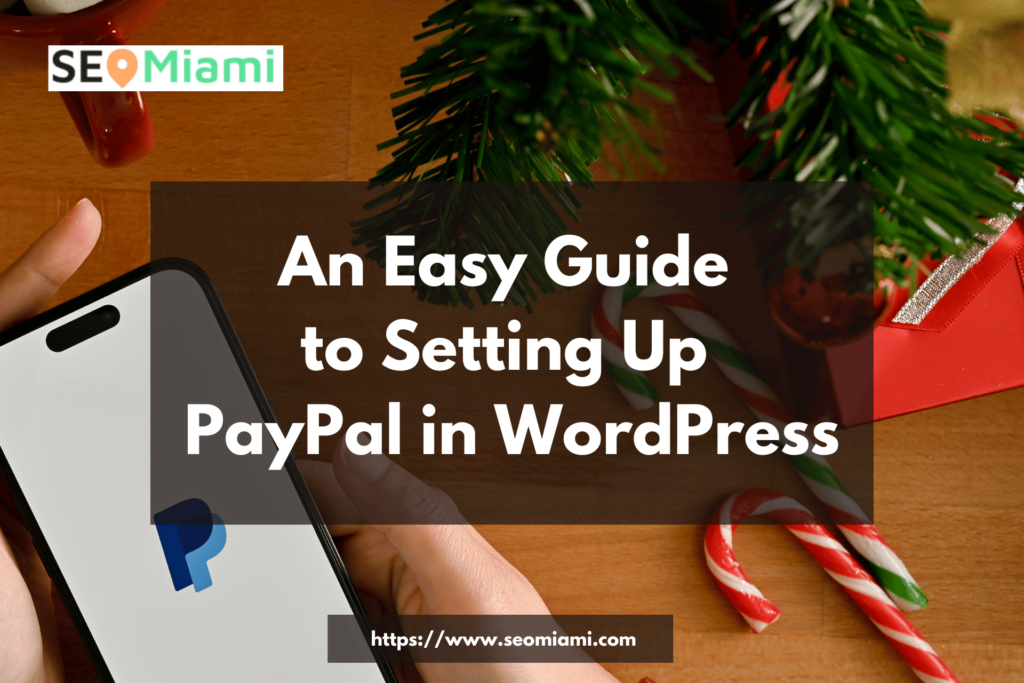Setting up a payment system on your website is a must if you’re running an online store, taking donations, or launching a membership site. It’s also the most convenient way to get paid by clients if you offer services like web design, copywriting, or virtual assistance. And one of the best ways to do that is through PayPal — the world’s most popular and widely accepted digital payment processor. In this guide, we will give you an easy step-by-step tutorial on how to set up PayPal in WordPress so you can start receiving payments without any hassle!
Step 1: Create Your PayPal Account
Before you can link your WordPress website to your PayPal account, you need to make sure that you have an active PayPal account first. If you don’t have one yet, it only takes a few minutes to create one — simply head over to paypal.com and follow the instructions on their website. You will be asked to provide some basic information such as your email address and credit card number before it’s all set up. Once your account is created and verified, you are ready for the next step.
Step 2: Install a Payment Plugin
Now that your PayPal account is all set up, it’s time to install a plugin on your WordPress website so that users can easily make payments through it. There are several plugins available for this purpose, but our favorite is WP Simple Pay Pro which gives users the ability to accept payments directly from their website with no third party involved. The plugin also integrates with Stripe so if you prefer using that as your payment processor instead of PayPal, then it has got you covered as well! To install WP Simple Pay Pro on your website, simply log into your WordPress dashboard and navigate to Plugins > Add New > search for “WP Simple Pay Pro” > Install Now > Activate once installed.
Step 3: Configure Your Payment Settings
Once the plugin is activated, navigate back to the Plugins tab in your Dashboard and click on “Settings” under WP Simple Pay Pro. From here, you can configure various settings such as whether or not users should be able to enter their own amount when making a purchase (or donation) or if they should select from pre-defined amounts only. You will also need to enter in your API keys from both Stripe and/or PayPal (depending on which payment processor(s) you want people to use). Once everything is configured properly, hit Save Changes at the bottom of the page, and then check out how it looks on the front end of your website!
Conclusion
Setting up a payment system for accepting payments through WordPress is easier than ever thanks to plugins like WP Simple Pay Pro which makes it possible for users of any experience level—from beginners who have never done anything like this before all the way up through experienced developers—to easily get started accepting payments quickly and securely via their websites within minutes! With just three simple steps—creating a PayPal account; installing WP Simple Pay Pro; configuring settings—you can get started getting paid faster than ever before! So what are you waiting for? Start setting up today!