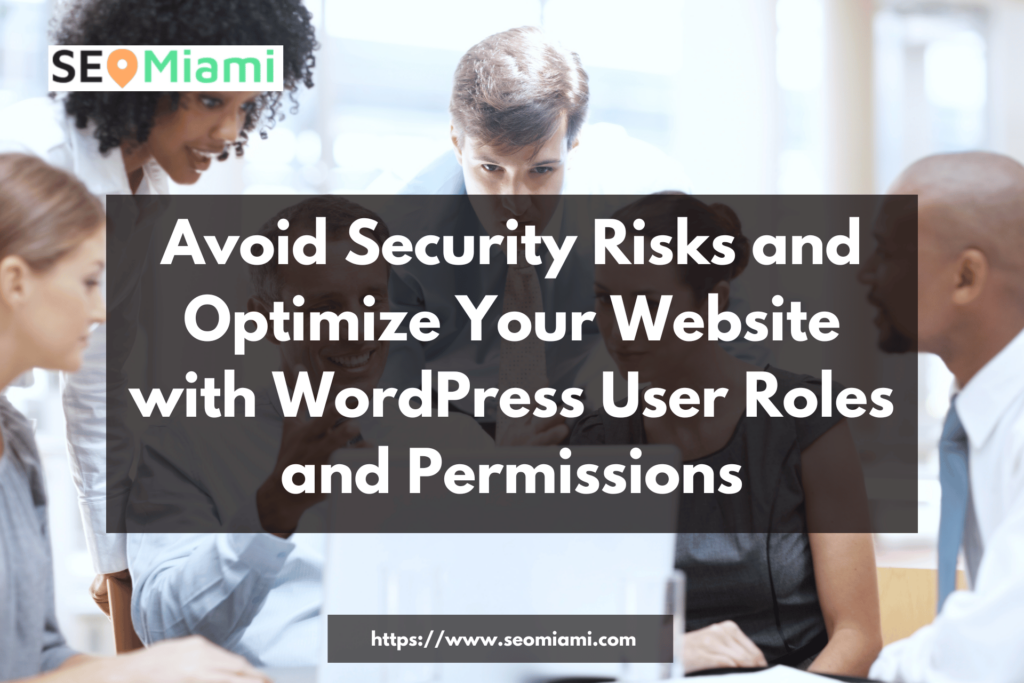WordPress is one of the most widely used content management systems (CMS) in the world. With its easy-to-use interface, robust features, and endless customization options, WordPress is an ideal platform for bloggers, businesses, and developers alike. However, with great power comes great responsibility. WordPress websites often have multiple users with different levels of access, which is why understanding WordPress user roles and permissions is essential.
In this tutorial, we will explore WordPress user roles and permissions and provide step-by-step instructions on how to manage them. We will cover the following topics:
- What are WordPress user roles and permissions?
- WordPress default user roles
- Custom user roles
- Managing WordPress user roles and permissions
Let’s get started!
What are WordPress User Roles and Permissions?
WordPress user roles are a set of permissions that determine what actions a user can perform on a WordPress website. Each user role has a specific set of permissions, which can be limited or expanded as per the website owner’s discretion. By assigning user roles and permissions, website owners can control who can access certain parts of their website and what actions they can perform.
WordPress Default User Roles
WordPress comes with six default user roles that website owners can assign to their users. The following are the six default user roles in WordPress:
a. Administrator
The administrator role is the most powerful user role in WordPress. Administrators have complete control over the website and can perform any action, including creating and managing other user accounts, installing and deleting plugins and themes, editing the website’s code, and more.
b. Editor
Editors have the ability to create, edit, publish, and delete any post or page on the website. They can also manage comments, categories, tags, and other aspects of the website’s content.
c. Author
Authors have the ability to create and publish their own posts, but they cannot edit or delete posts created by other users. They can also manage their own profile and view comments on their posts.
d. Contributor
Contributors can create and edit their own posts, but they cannot publish them. They can only submit their posts for review and publishing by an editor or administrator.
e. Subscriber
Subscribers can only view and comment on posts. They do not have the ability to create, edit, or publish any content on the website.
f. Super Admin
The Super Admin role is available only on WordPress multisite installations. Super Admins have complete control over the entire network of websites, including the ability to create, delete, and manage websites and users across the network.
Custom User Roles
While the default WordPress user roles provide a basic framework for managing user access, they may not be sufficient for some websites’ needs. Fortunately, WordPress also allows you to create custom user roles with specific permissions.
To create a custom user role, you will need to install a plugin called User Role Editor. This plugin allows you to create and manage custom user roles and assign specific capabilities to each role.
Once you have installed and activated the User Role Editor plugin, navigate to Users > User Role Editor in the WordPress dashboard. From there, you can create a new user role by clicking the “Add Role” button.
You will need to give your new role a name and a slug, which is a unique identifier for the role. You can then select the capabilities that the role should have. Capabilities are specific actions that a user can perform on the website, such as creating, editing, or deleting posts, managing categories, tags, or comments, and more.
Once you have selected the capabilities for your new user role, click the “Add Role” button to save your changes. You can now assign this new role to users on your website.
Managing WordPress User Roles and Permissions
Now that you understand what WordPress user roles and permissions are and how to create custom user roles, it’s time to learn how to manage them.
To manage WordPress user roles and permissions, navigate to Users > All Users in the WordPress dashboard. From there, you can see a list of all the users on your website, along with their roles and capabilities.
To change a user’s role, simply click on the user’s name to edit their profile. From there, you can select a new role from the “Role” drop-down menu and click the “Update User” button to save your changes.
You can also edit a user’s capabilities by using a plugin such as User Role Editor. With this plugin, you can select specific capabilities that a user should have, even if they are not part of their default role.
Another way to manage user roles and permissions is by using a plugin such as Members. Members allows you to create and manage custom user roles, edit default roles, and assign capabilities to users. With Members, you can also control access to specific content on your website based on user roles and capabilities.
To use Members, install and activate the plugin, then navigate to Users > Roles in the WordPress dashboard. From there, you can create new roles, edit existing roles, and assign capabilities to users.
You can also use Members to control access to content on your website. To do this, simply navigate to the post or page you want to restrict access to and select the user roles that should have access to the content.
FAQs about this WordPress Users and Permisions Function
- What are WordPress user roles? WordPress user roles are predefined sets of permissions that determine what actions a user can perform on a WordPress website.
- What are the default WordPress user roles? The default WordPress user roles are Super Admin, Administrator, Editor, Author, Contributor, and Subscriber.
- Can I create my own custom WordPress user roles? Yes, you can create custom WordPress user roles using a plugin like User Role Editor or Members.
- Why would I want to create custom WordPress user roles? Creating custom WordPress user roles can give you more granular control over what actions different types of users can perform on your website.
- How do I assign a WordPress user role to a user? You can assign a WordPress user role to a user by editing their user profile and selecting a role from the “Role” drop-down menu.
- Can I assign multiple WordPress user roles to a user? No, you cannot assign multiple WordPress user roles to a user. However, you can use a plugin like User Role Editor to assign custom capabilities to users that are not part of their default role.
- Can I change the capabilities of a default WordPress user role? Yes, you can change the capabilities of a default WordPress user role using a plugin like User Role Editor.
- Can I restrict access to specific content on my WordPress website based on user roles? Yes, you can use a plugin like Members to restrict access to specific content on your WordPress website based on user roles.
- How do I remove a WordPress user role from a user? You can remove a WordPress user role from a user by editing their user profile and selecting “No Role for This Site” from the “Role” drop-down menu.
- How do I manage WordPress user roles and permissions? You can manage WordPress user roles and permissions by navigating to Users > All Users in the WordPress dashboard and editing individual user profiles. You can also use plugins like User Role Editor and Members to create and manage custom user roles and assign capabilities to users.
Best Practices for WordPress Users and Permissions Function
- Give users the minimum level of access necessary: Always assign users the minimum level of access necessary to perform their tasks. This helps prevent unauthorized access and keeps your website secure.
- Create custom user roles when necessary: Creating custom user roles can give you more granular control over what actions different types of users can perform on your website. However, only create custom roles when necessary to avoid complicating your user management system.
- Regularly review and update user roles and permissions: As your website evolves, you may need to adjust user roles and permissions to reflect changes in responsibilities and access requirements.
- Use plugins to manage user roles and permissions: Plugins like User Role Editor and Members can make it easier to manage user roles and permissions on your WordPress website. These plugins can help you create custom user roles, assign capabilities to users, and control access to specific content.
- Train your users on their roles and permissions: Make sure your users understand what their role and permissions are and what they can and cannot do on the website. Providing training or documentation can help prevent confusion and errors.
- Limit the number of users with administrator access: Only assign administrator access to users who need it to perform critical website management tasks. This helps prevent accidental or intentional changes to the website.
- Use strong passwords and two-factor authentication: Require users to use strong passwords and consider using two-factor authentication to further secure your website.
- Audit user activity: Regularly audit user activity on your website to identify potential security risks or unauthorized access.
- Remove inactive users: Remove inactive users from your website to keep your user management system organized and to prevent potential security risks.
- Use role-based access control (RBAC): RBAC is a security approach that grants access to resources based on a user’s role. Implementing RBAC can help you control access to your website and prevent unauthorized access.
Conclusion
WordPress user roles and permissions are a crucial aspect of managing a WordPress website. By assigning roles and permissions to your users, you can control who can access certain parts of your website and what actions they can perform.
In this tutorial, we covered the default WordPress user roles, how to create custom user roles, and how to manage user roles and permissions. With this knowledge, you can ensure that your website is secure and that your users have the right level of access to perform their tasks.
Remember, when it comes to managing user roles and permissions, it’s essential to always give users the minimum level of access necessary to perform their tasks. This will help prevent unauthorized access and keep your website secure.