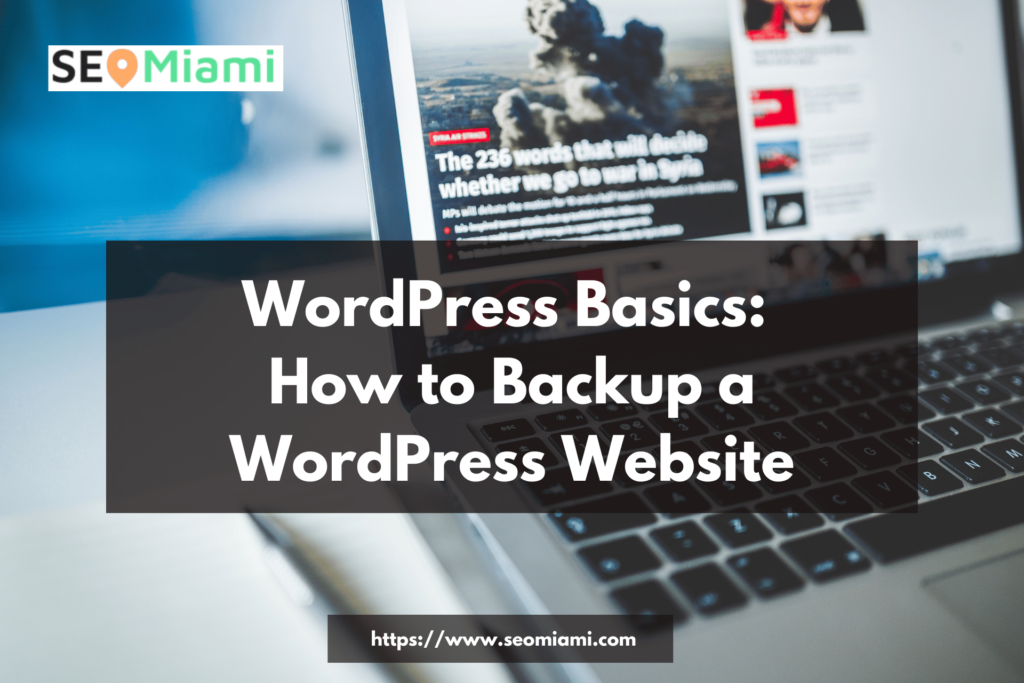Backing up your WordPress site is an important step in keeping your site safe and secure. There are many different ways how to backup a WordPress website, but in this tutorial, we will focus on one specific method: backing up your WordPress website using the UpdraftPlus plugin. This method is simple and straightforward, and it only takes a few minutes to complete. Follow the steps below to learn how to create a full backup of your WordPress site using UpdraftPlus.
How to Backup a WordPress Site: A Step-by-Step Guide
Log into your WordPress site
Backing up your WordPress site is a simple process that requires only a few steps. The first step is to log into your WordPress site. Here, you can access all of the features and settings of your site with ease. You can use the username and password you previously created to gain access, or you can set up an authentication plugin if desired. Once logged in, you are ready to follow the next steps to successfully back up your WordPress site.
Go to the settings tab
The first step to backing up a WordPress site is going to the settings tab. In this tab, you’ll find all of the options necessary for WordPress installation, and you’ll be able to set up your site for backup. Once you’ve made the changes in the settings tab, save those adjustments and then you’re ready to proceed with the rest of the steps involved in backing up your WordPress site.
Click on the export button
Once you’ve launched the WordPress export tool, all you have to do is click the export button to get started. This will initiate the process of creating a backup of your WordPress site, which you can keep for future reference. It’s important to note that the backup created by this process contains all of your content as well as its entire structure and design. The end result is an exact duplicate of your website in a format that can be easily imported into other platforms. Taking a few minutes now to back up your WordPress website will make sure that it will always be there for you when you need it!
Choose what you want to export (pages, posts, comments, etc)
Before you begin backing up your WordPress site, you will need to determine what content you want to export. It is important to consider carefully as different content sections require different methods for backing up. For example, you can export posts, pages, comments, and trackback links all at the same time with a single command, but custom fields or metadata associated with posts require a bit more effort for exporting. You will also want to adjust your settings to detect the maximum amount of content possible including revisions of posts or pages. Ultimately it is essential that you tailor your export settings to best fit your needs and preferences.
Select a file format (XML or JSON)
Selecting the right file format is an important step in backing up a WordPress site. XML is great if you plan to store your backup and view it in a text editor at a later date, while JSON captures more detailed information and also supports text formatting. As such, depending on your needs as a user, either of these two common formats may be the right choice for the job. However, both provide reliable backups to keep your site safe and secure – so no matter which option you go with, that’s one less stress in regard to managing your website!
Click on the Export button
A crucial part of protecting your WordPress site is to create regular backups. To begin, we’ll need to access the WordPress dashboard and click on the Export button located in the Tools tab. By doing so, you will be greeted by a dialogue box giving you other options for customizing your export. Once everything has been inputted accordingly, it’s time to hit the Download Export File button to save a backup of your entire website onto your computer or any external storage device. Now that your WordPress site has been successfully backed up, you can rest assured that it’s well-protected against the unpredictable!
Conclusion
Backing up your WordPress site is an important task that will save you time and energy should any unexpected data loss or software issues arise. While the above steps may seem a little intimidating, they’re actually quite simple to follow. Plus, with these steps, you can easily protect your website from any potential risks down the road. Don’t forget to back up regularly to ensure you have the latest version of all your important data!