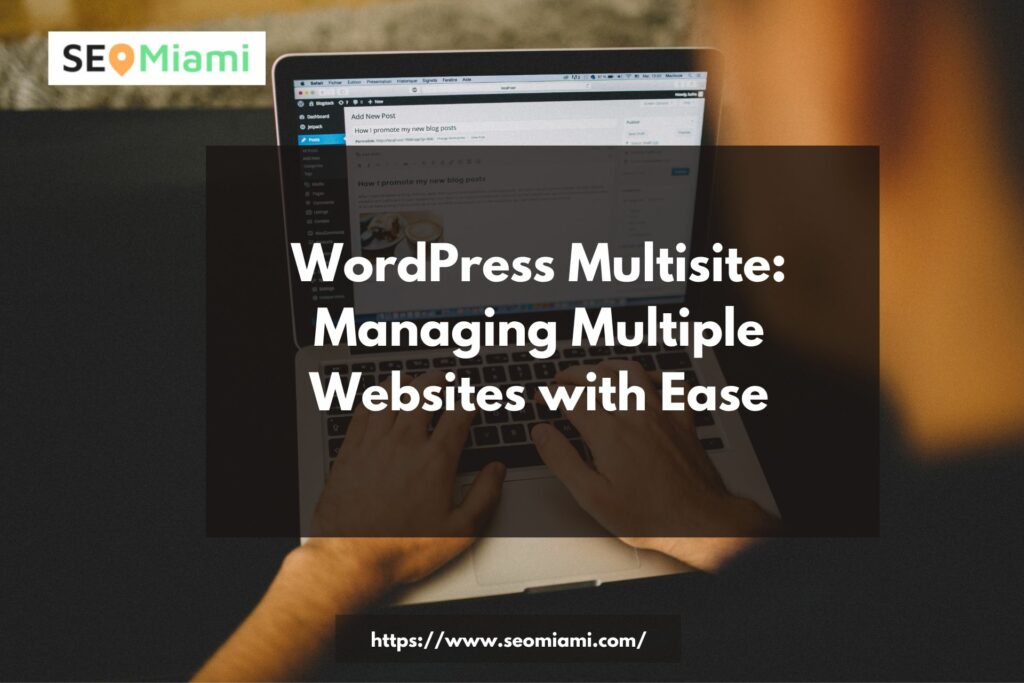WordPress Multisite is a powerful feature that allows users to manage multiple websites from a single installation of WordPress. Whether you’re an agency managing client sites, a network of bloggers, or a business with multiple branches, WordPress Multisite offers a convenient and efficient way to handle all your websites. In this tutorial, we will explore the setup, management, and optimization of WordPress Multisite, enabling you to streamline your web presence and maximize productivity.
Setting up WordPress Multisite
Before diving into the world of WordPress Multisite, you need to ensure that you have WordPress installed. If you don’t have it already, head to the official WordPress website and download the latest version. Once you have WordPress installed, follow these steps to enable Multisite functionality:
- Installing WordPress: Download and install WordPress on your chosen hosting provider or local development environment.
- Enabling Multisite functionality: Access the WordPress installation files and open the wp-config.php file. Look for the line that says /* That’s all, stop editing! Happy blogging. */ and add the following line above it.

- Save the file and close it.
- Configuring network settings: Log in to your WordPress dashboard and navigate to “Tools” -> “Network Setup.” Follow the instructions on the screen to configure your network settings. Choose between subdomains or subdirectories as the structure for your network, depending on your needs.
Creating a Multisite Network
Now that you have enabled WordPress Multisite, it’s time to create your network and start adding sites to it. Here’s how you can create a Multisite network and add sites to it:
- Setting up the main site: The first step is to configure your main site, which will be the primary domain of your network. Customize the site’s settings, including the site title, tagline, and appearance. You can also install and activate themes and plugins that will be available network-wide.
- Adding additional sites to the network: To add new sites to your network, navigate to the “My Sites” menu in the WordPress dashboard and click on “Network Admin” -> “Sites” -> “Add New.” Fill in the required details, such as the site address, site title, and admin email. Once the site is created, you can access its dashboard and customize its settings independently.
- Configuring site settings: Each site in your Multisite network has its own settings that can be customized. From the network admin dashboard, select “Sites” and choose the site you want to modify. Here, you can change the site’s title, tagline, language, and other specific settings. You can also assign different themes and plugins to individual sites to achieve unique appearances and functionalities.
Managing Users in Multisite
WordPress Multisite provides a robust user management system that allows you to control access and assign roles across your network. Follow these steps to manage users effectively:
- User roles and permissions: WordPress offers several predefined user roles, such as Super Admin, Administrator, Editor, Author, and Subscriber. Each role has specific capabilities and permissions within the network. Determine the appropriate user roles for your network and assign them accordingly to ensure proper access control.
- Adding and managing users: To add new users to your Multisite network, navigate to “Users” -> “Add New” in the network admin dashboard. Fill in the user’s details, including username, email, and role. Once added, users will receive an email notification with instructions to set up their accounts and access the network.
- Assigning user roles across the network: As the network administrator, you have the authority to assign user roles across your Multisite network. From the network admin dashboard, go to “Users” -> “All Users.” Select the user you want to modify and click on the “Edit” link. From here, you can change the user’s role and manage their permissions within the network.
Themes and Plugins in Multisite
One of the key advantages of WordPress Multisite is the ability to manage themes and plugins across multiple sites from a centralized location. Here’s how you can handle themes and plugins in your Multisite network:
- Installing themes and plugins: Install themes and plugins as you would in a regular WordPress installation. Access the network admin dashboard and navigate to “Themes” -> “Add New” or “Plugins” -> “Add New.” Install the desired themes and plugins that you want to make available for your network.
- Activating themes and plugins for the network: After installing themes and plugins, you can activate them network-wide or restrict them to specific sites. To activate a theme or plugin network-wide, go to “Themes” or “Plugins” in the network admin dashboard, select the item you want to activate, and choose “Network Enable.” This will make the theme or plugin accessible to all sites in your network.
- Managing themes and plugins for individual sites: Each site in your Multisite network has the flexibility to activate or deactivate themes and plugins independently. Site administrators can access the site’s dashboard, navigate to “Themes” or “Plugins,” and manage their specific selection of themes and plugins.
Content Management in Multisite
Content management is a crucial aspect of running a successful Multisite network. Here’s how you can effectively create and manage content across your sites:
- Creating and managing content on the main site: The main site in your Multisite network serves as the central hub for content creation and management. Use the main site’s dashboard to create and publish posts, pages, and other content types. You can also utilize tools like the Gutenberg block editor or page builders to design engaging layouts.
- Sharing content across sites: WordPress Multisite allows you to share content between sites, making it easy to repurpose and distribute content across your network. From the main site, select the content you want to share and choose the “Copy to” option. Specify the target site where you want the content to appear, and WordPress will duplicate it accordingly.
- Content management for individual sites: Each site within your Multisite network has its own set of content that can be managed independently. Site administrators can access their respective site dashboards and create, edit, or delete content specific to their site. This ensures that each site has unique and relevant content tailored to its purpose.
Design and Customization
WordPress Multisite offers various design and customization options to maintain consistent branding across your network while allowing individual sites to have their unique styles. Consider the following:
- Customizing the main site: Customize the design of the main site to reflect your brand’s identity. Modify the site’s logo, colors, typography, and layout to establish a cohesive visual presence for your entire network.
- Design options for individual sites: Each site within your Multisite network can have its own design and appearance. Site administrators can choose from a range of themes or build custom designs tailored to their site’s needs. Encourage site administrators to personalize their sites while maintaining brand guidelines.
- Implementing global design changes: As the network administrator, you have the ability to implement global design changes that will affect all sites in your network. This can be done by modifying the network’s theme or using a network-wide CSS plugin to apply consistent styling elements across all sites.
SEO and Multisite
Search engine optimization (SEO) is essential for improving the visibility and ranking of your websites. Consider the following SEO practices when working with WordPress Multisite:
- SEO considerations for a multisite network: Ensure that your network settings are optimized for SEO. Use descriptive site titles, taglines, and meta tags to provide relevant information to search engines. Additionally, configure the permalink structure to create SEO-friendly URLs for all sites in your network.
- Optimizing individual sites for search engines: Encourage site administrators to implement on-page SEO techniques for their respective sites. This includes using targeted keywords, optimizing meta tags, creating high-quality content, and incorporating relevant internal and external links.
- Utilizing SEO plugins and tools: Take advantage of SEO plugins like Yoast SEO or All in One SEO Pack to streamline the optimization process. These plugins offer features such as XML sitemap generation, meta tag optimization, and content analysis to help improve the SEO performance of your Multisite network.
Maintenance and Updates
Regular maintenance and updates are crucial for the smooth functioning of your Multisite network. Follow these best practices:
- Regular backups and updates: Back up your Multisite network regularly to safeguard against data loss or website errors. Additionally, keep your WordPress core, themes, and plugins up to date to ensure optimal performance and security.
- Managing updates for themes and plugins: Test updates for themes and plugins on a staging site before implementing them on your live network. This helps identify any compatibility issues or conflicts that may arise. Once you’re confident in the updates, apply them to your live Multisite network.
- Monitoring and maintaining site performance: Regularly monitor the performance of your Multisite network using tools like Google Analytics or performance monitoring plugins. Identify and resolve any performance issues, such as slow loading times or server errors, to ensure a smooth user experience across all sites.
Troubleshooting Common Issues
While WordPress Multisite is a powerful tool, you may encounter some common issues along the way. Here are some tips for troubleshooting:
- Identifying and resolving common problems: Familiarize yourself with common Multisite issues, such as broken links, plugin conflicts, or database errors. Use WordPress support forums, developer communities, or online resources to find solutions to these problems.
- Dealing with compatibility issues: As you install themes and plugins, some may not be fully compatible with Multisite. Always check the plugin or theme documentation for Multisite compatibility before installation. If you encounter compatibility issues, consider finding alternative solutions or reaching out to the plugin or theme developer for assistance.
- Troubleshooting network-wide issues: Network-wide issues, such as network downtime or login problems, require thorough troubleshooting. Check your server logs, consult your hosting provider, and review your network configuration to identify the source of the problem. If needed, seek assistance from experienced WordPress developers or system administrators.
Security in Multisite
Maintaining a secure Multisite network is essential to protect your websites and user data. Consider the following security practices:
- Best practices for securing a Multisite network: Implement strong passwords for all user accounts and enforce secure login practices. Regularly update your WordPress core, themes, and plugins to patch security vulnerabilities. Utilize security plugins to add an extra layer of protection, such as login limiters, firewalls, and malware scanners.
- Managing user access and permissions: Review and manage user roles and permissions regularly. Only provide necessary access to users based on their responsibilities within the network. Remove or modify access for inactive or former users to maintain a secure environment.
- Utilizing security plugins and monitoring tools: Install reputable security plugins that offer features like file integrity monitoring, blacklist monitoring, and vulnerability scanning. Additionally, set up website monitoring tools to receive notifications of any suspicious activities or unauthorized access attempts.
Scaling and Growing Your Multisite Network
WordPress Multisite provides scalability options for expanding your network. Here’s how you can grow your Multisite network efficiently:
- Adding new sites to the network: As your network grows, you can add new sites to accommodate additional projects, clients, or branches. Follow the steps mentioned earlier to create new sites within your Multisite network.
- Managing a large number of sites efficiently: Efficiently manage a large number of sites by utilizing site templates or cloning tools. These tools allow you to replicate site settings, themes, and plugins, saving time and effort when creating new sites.
- Scaling resources to accommodate growth: Monitor the resource usage of your hosting environment and upgrade as needed to accommodate the growing demands of your Multisite network. Consult with your hosting provider to ensure sufficient server resources, such as storage, bandwidth, and processing power.
Conclusion
WordPress Multisite offers a powerful solution for managing multiple websites with ease. With the ability to create a network of interconnected sites, you can streamline your workflow, maintain consistent branding, and efficiently manage users, themes, plugins, and content.
By following the steps outlined in this tutorial, you have learned how to set up a Multisite network, configure site settings, manage users and their roles, handle themes and plugins, and optimize your network for SEO. Additionally, you have gained insights into maintaining and troubleshooting your Multisite network, ensuring its security and scalability.
Remember to regularly update your network, monitor performance, and address any issues that may arise. With proper management and maintenance, your Multisite network will continue to thrive and support your goals.